In this article, I am going to tell you how to get great images using Stable Diffusion. This article will be full of Stable Diffusion tips and tricks. Stable Diffusion took world by storm last year and now we have reached a stage everyone involved with Ai art has access to stable diffusion whether paid or not paid
If you are just starting with stable diffusion or are somewhere in the middle of your learning curve this is the article for you.
Table of Contents
Use Stable diffusion for free?
If you are wondering how to use stable diffusion for free. I have written a very detailed article on this, click here to know more and after you’re done with the installation come back to this article.
If you don’t have the computer with minimum 4GB of VRam then it is advisable that you do not use my installation method and instead use Stable diffusion on various websites like Playground and Nightcafe.
On these websites you can get make a free account and start using stable diffusion for free. Night Cafe has a free base image generation as well. Base Image generation means you can choose to create 1 image with default settings.
I will explain how to use nightcafe in a different article. Nightcafe also offers 5 credits per day for logging in for free, they also have daily challenge feature and with simply voting on daily challenges will fetch you 2 credits daily. You can also post on Insta, Tiktok and Twitter mentioning Nightcafe. For more details go here
Playground offers 1000 image generations per day for stable diffusion for free and offers good control. Playground has so many features to choose from. I will write a detailed article on how to use playground from scratch in a different article.
How to write prompts for stable diffusion
Stable Diffusion needs to be guided to what you want otherwise it will generate random images. It can generate images even if you don’t write prompts. That’s why writing stable diffusion prompts becomes more important. So before giving any stable diffusion tips I will first give you stable diffusion prompt guide.
- Step 0 – You need to learn to write a prompts as I discussed in my ChatGPT article, writing specific prompts, being precise is very important. You have to be very specific if want things close to what you’re writing.
- Step 1 – Write your main subject in the prompt first, like a painting of castle in a desert, remember is your main subject here. Whatever you want as the main subject write it first then start defining how do you want your castle to be like, is it going to be blue, emerald or crimson. Define the background how the background should, how do you want your sky to look like, is it there moonlight or sunlight, are there stars in the sky etc etc.”
I used this prompt for image 2-“painting of a white castle in a desert, there is moonlight in the sky which is making the castle glow, background is dim lit with moonlight, magical atmosphere, unreal engine 5, fantasy setting”. I am using Playground examples as anyone can access it with ease. Image 1 was created using the prompt “painting of a castle in a desert” a very simple prompt yet good enough result, but with lighting and all the second image does look better.


- Step 3 – Define in what style do you want your castle to be, artist names influence the creation a lot, creations can look entirely different with and without artist or their style. You can get great results without using artists as well, as there is a moral dilemma about it. But as this article is for educational purpose i am going to use the artists names.
- Note: Experiment with names of the artists on the models of your choice. Simply write the name of the artist and see what kind of image the model is generating, if it is sticking to the style of the specified artist then its a go otherwise ignore.




In above examples the prompt i used was “A beautiful castle in a desert, moonlight in the sky, castle glowing, background is dim lit with moonlight, magical atmosphere, unreal engine 5, Hyperdetailed digital matte painting” and seed was 246879065 for all the four images. Seed is a random number that gives a different image.
Suppose you want a full body using stable diffusion but If you don’t specify it in the prompt chances are you might get half body portraits. stable diffusion full body prompt should be structured. Some stable diffusion prompt examples are:
“full body portrait monalisa” or you can guide it further like ” full body portrait of monalisa standing in a lake”. By adding standing to the prompt the stable diffusion ai will ensure that you get a standing or full body image in the results.
Stable Diffusion camera angles : Controlling camera angles on stable diffusion can be a difficult but with the use of specific keywords like medium shot, wide angle shot, hip high shot, side camera angle etc etc can help you get desired camera angles.
The use of controlnet can also help you get the desired camera angles.
What is seed in Stable diffusion?
Seed is like random set of numbers like a game of dice. When we generate an image from stable diffusion if we don’t give it a seed number where to start from, it randomly starts calculating from a certain seed and gives you a different result if the seed is different. Imagine every seed like a different person that has different talent.
So if I am using seed number 12345678 everytime, chances are that my results will be very similar and If i change my seed everytime or set it to random we will get different results every time even with the same prompt.
So when you find a good seed that is giving you the desired results you want, just save that seed for future to produce results similar to the ones you created in the present.
Stable Diffusion tips and tricks
Here are 5 tips and tricks to use stable diffusion so even if you are starting new you will get good images from stable diffusion
1. Use Clip Interrogator
One of the best tips for generating great images in stable diffusion in my opinion “use clip interrogator.”
What is Clip Interrogator?
Imagine you went to a new AI art website and wondered what the prompt is, well you just save that image and upload it to a clip interrogator website and it will decode the prompt for you. You can go to Clip Interrogator via this link
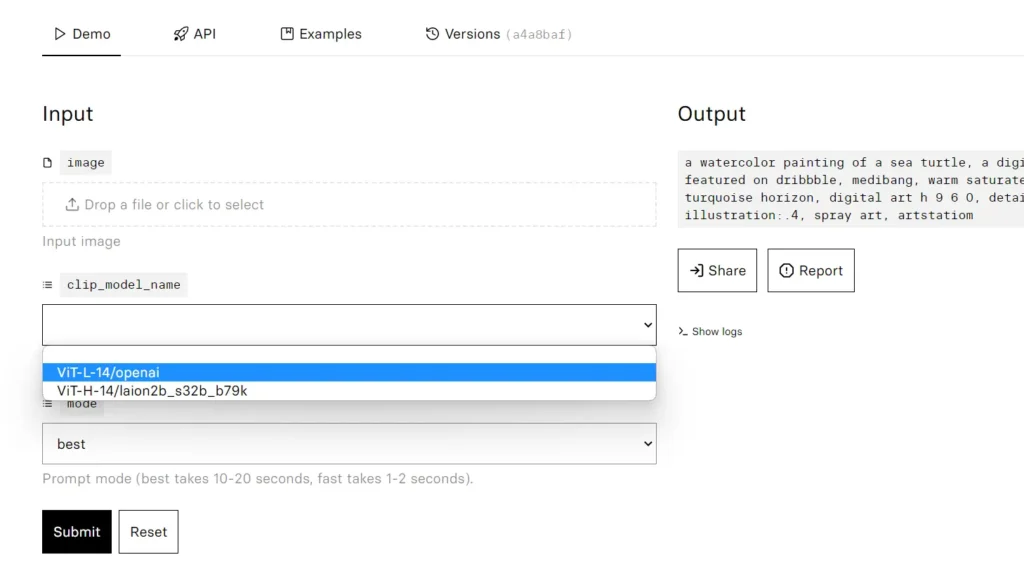
How to use Clip Interrogator? Here’s how :
- Upload or drag and Drop a file to the area where it says “Drop a file or select to click” in the above image.
- Choose a model for which stable diffusion model you want the clip interrogator to generate the prompt.
- Use Vit-L-14/openai for Stable Diffusion 1.5 and Vit-H-14/laion2b_s32b_b79k for Stable diffusion version 2.
- Click on the submit button to decode the prompt for the image, sometimes it takes just a few seconds and sometimes it takes a while depends on the traffic.
- NOTE: The prompt generated by Clip Interrogator not necessarily will produce the exact replica of the image you uploaded, but it gives you general idea of how to structure the prompt.
- Once you have the prompt copy it to the stable diffusion art generating websites, play with the prompt, chop and change words because AI is stubborn you aren’t, use your imagination to give the AI’s prompt a human touch.
2. Use Prompt Generator
Suppose you want a landscape with river or a castle, you just write the initial prompt and rest will be generated by the prompt generator. Stable Diffusion Prompt Generator will give you 5 variations of prompt, you can combine those, make changes and do whatever you want as its an AI generated prompt and not necessarily going to give you the results you want, just play with it.
This Prompt Generator is to help you with crafting your own prompts. Don’t just copy take inspiration and use your own ideas. This makes it easy for the beginners, isn’t it?
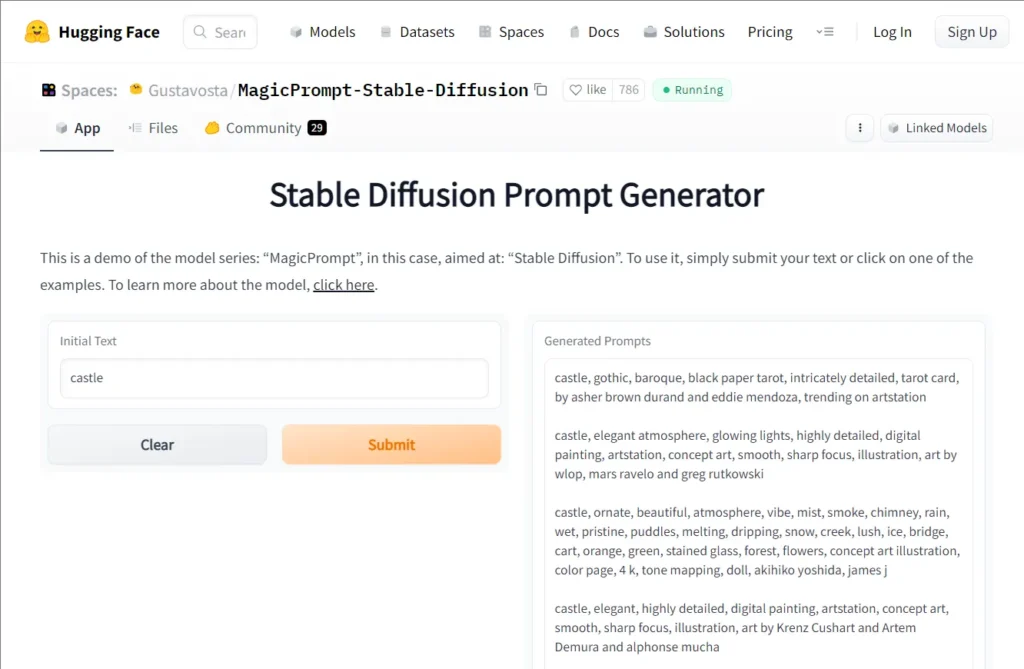
3. Use Stable diffusion Prompt Search Engines
This is probably one of the most generic stable diffusion advice I can give you, but it works. You can use prompt search engines like Lexica and Prompt Hero to search for a specific theme you have in media.
Remember to always give credits to the sources, mix and match do your own thing, make the magic, use the artificial intelligence magic to your advantage.
Even on websites like Playground the prompts are open, NightCafe has a seperate tab for open prompts which you might find helpful if you are new to AI image generation.
4. Join communities on Discord and Quora
You can learn a lot from the people in communities. NightCafe and Playground has their own discord servers and they are pretty amazing, helps with prompting, how to improve and stuff like that.
There are lot of genuine answers on quora that might help you around with the prompting and a lot of communities in this particular niche that might help you getting started on your journey of AI art generation.
5. Using ControlNet with Stable Diffusion
Using controlnet gives you the ability to control human poses, color combinations, you can design architectures using controlnet. This is one of the most important and amazing tool to use with stable diffusion at the moment.
I have written a dedicated article to use controlnet in Automatic1111 stable diffusion webUI. Here is the link to the article. This is one of the best stable diffusion tips and tricks on the list. So in case you are wondering how to great images using stable diffusion, this is the most answer to that question.
Only downside to using controlnet is you won’t be able to use it on the websites mentioned, However, controlnet can be used locally offline with Automatic1111 webUI.
Good news is that now you can use automatic1111 online on Rundiffusion website.
6. Use Image to Image to improve your quality
Use Img to Img on stable diffusion. Here is the example of what you can achieve. What I did is I draw a random sketch on Paint app in windows, uploaded it to the Automatic1111 webUI interface (A web user interface for local stable diffusion that doesn’t require internet), wrote a prompt “a painting of a happy man” and voila it turned it into something great.
Another great tip among many stable diffusion tips and tricks is to use img to img tab to upscale your images and give them more details. I have explained that in detail in this article.
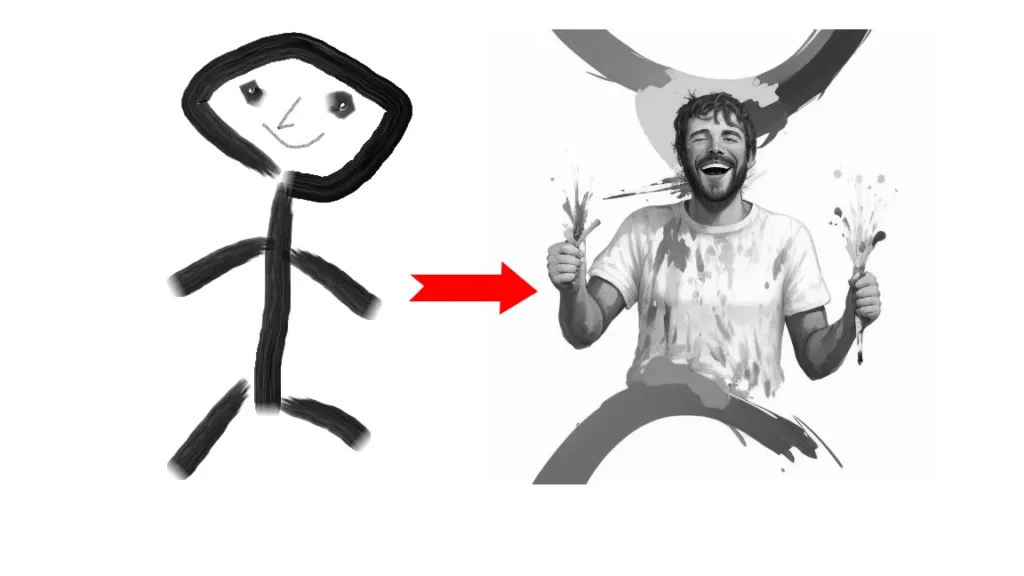
7. Use embeddings and Loras
If you are using Stable Diffusion locally be it on automatic1111 or Vlad’s webUI then one the best trick is to use embeddings and Loras for specific results.
Remember Loras and embeddings are trained specifically for specific models. Suppose an embedding trained on Stable diffusion 1.5 version will not work on version 2.1 or SDXL
Benefits of Using Embeddings and Loras:
- Embeddings can reduce your prompt writing time extensively.
- Negative embeddings can make your results better, for example there is a negative embedding for bad hands and it improves hands to a large extent.
- Embeddings are low in size so they don’t take much space either on your system.
- Instead of downloading large models there are loras trained specifically in various styles which you can incorporate with your prompts and results are 10x better.
8. Bonus Tip – Use your Imagination
Yes this may not be what you’re looking for but this is the best tip. Imagine you saw a harry potter movie last night, take inspiration from it make something like it in Stable Diffusion. Or you saw something in your surrounding and you want to make it look like some sort of fantasy.
This is one of the best tip to generated images on stable diffusion. These 8 stable diffusion tips and tricks will help you get what you want from your AI art generation journey. I hope you liked this article.
Conclusion
This concludes my article on how you can get great images using stable diffusion. Just feel free to ask your questions in the comment section and I will try to write an article on those confusions as soon as possible.
Thank you for visiting, I keep sharing my experiences with Artificial intelligence be it in writing or Image generation, kindly bookmark us for the future. Keep visiting for more stable diffusion tips.
FAQ
1. Are all the stable diffusion tips and tricks in this article valid for every AI platform?
No, things like controlnet, embeddings and Loras can only be used with locally installed versions of stable diffusion like Automatic1111.
2. From where to download embeddings and Loras
You can download loras and embedding from websites like hugging face or civitAI.
3. Is Clip Interrogator free?
Yes, Clip Interrogator is free
4. Is Using Stable Diffusion locally free
Yes, using stable diffusion locally is completely free all you need is a powerful system.
5. What are the best ways to use Stable Diffusion?
You can use stable diffusion to create artistic illustrations, with the help of controlnet you can even use stable diffusion to make logos and artistic QR codes.
6. Is there a free way to use Stable Diffusion?
Yes, you can use free stable diffusion either by installing it locally on your computer or using websites like Nightcafe, Playground, dreamlikeart and openart
7. How do you make Stable Diffusion look more realistic?
You can use custom models that are focussed on photorealistic images, or you can use keywords focussed on photorealistic techniques like clicked on dslr, photorealistic, etc. in your prompts.
8. How do you speed up Stable Diffusion?
You can speed up stable diffusion either by upgrading your GPU. If you can’t do that then you can use tomesd extension which merges token present in your prompts to make the process 2x faster.