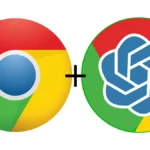Many of you may be wasting your time on Instagram and may have come to the conclusion that it’s better to delete the Instagram account but may be wondering how to delete an Instagram account. Well, let’s find out in this post.
First, you need to decide whether you want to delete the account permanently or you just want to disable the Instagram account. Disabling your Instagram account and deleting it are two different things. Deleting your account permanently will lead you to lose all your photos, videos, likes, and followers on the account.
If you disable or deactivate your Instagram account temporarily, you can always come back later in your life when you have got your life on track. Well, we will be explaining both the methods i.e. How to disable the Instagram account and how to delete an Instagram account.
But before you know how to delete an Instagram account, you can download your data to your device first
How to download data before deleting an Instagram account
Instagram users can easily download a copy of their profile information so that they do not lose their images and videos. The platform sends the information to your registered email address.
Downloading data through a mobile app
- Navigate to the profile page in the Instagram app.
- To open a menu, click the three-line option in the upper right corner.
- Click on the “Your Activity” option.
- Scroll down and select “Download Your Information.”
- You will be asked to provide an email ID if you haven’t already linked one. Click on the “Request Download” button.
- To download the data, enter your Instagram password and follow the instructions.
Downloading Data through PC
- Open a PC browser and navigate to Instagram.com.
- To access your profile page, tap on your profile image.
- To access the menu, click the “Settings” icon.
- Navigate to the “Privacy and security” tab.
- Scroll down to “Data Download,” then tap the “Request Download” button.
- Enter a valid email address and choose between HTML and JSON as the format for your data.
- To submit the request, enter your Instagram account password and tap the “Request Download” button.
Let us first discuss, how to disable or deactivate an Instagram account.
How will you deactivate an Instagram account?
Deactivate an Instagram account from the Computer or the mobile browser
- First, log in to instagram.com either from your computer or if you are logging in from a mobile browser switch to a desktop site.
- Click your profile picture and go to edit profile.

- After clicking edit profile, just scroll down and you will find the option to disable or deactivate your Instagram account.
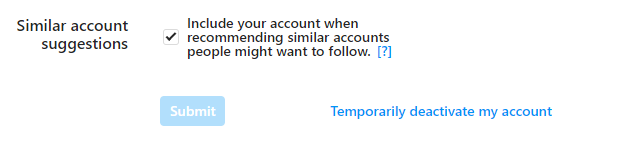
- Before deactivating your account it will ask why you want to deactivate your account from a drop-down menu. Choose anything you like and voila you are good to go.
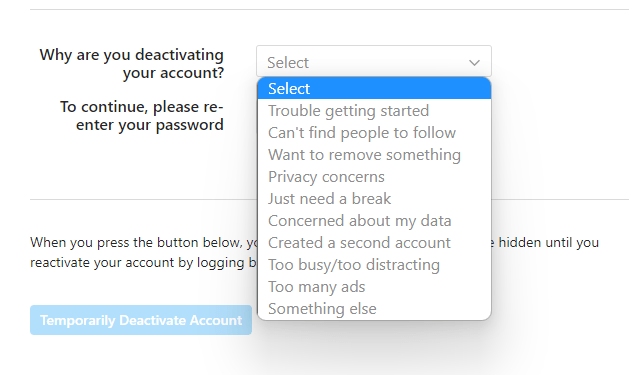
- Enter your password to verify and click on the deactivate my account button.
- Note: If you are already logged into your Instagram just go to this link directly to deactivate an Instagram account
There you go, you just deactivated your Instagram account temporarily. Have fun, and enjoy your life for a while.
Note: You can only Deactivate an Instagram account from Computer, mobile browser, and an iPhone app. This feature isn’t available on the android app yet.
How to delete an Instagram account permanently?
Please note when you delete your Instagram account, you are going to lose everything that you uploaded on the platform like your followers, photos, videos, likes, messages, and comments. Now that you have made your final decision and decided to do something good with your respective life let’s know how to delete your account and live the life of your dreams.
- First, log in to instagram.com either from your computer, or if you are logging in from a mobile browser switch to a desktop site.
- If you are already logged into your Instagram just go to this link directly to delete an Instagram account
- Please note that you cannot delete your Instagram account from the mobile app directly; you will have to log in from your phone’s web browser or the computer. Just do whatever feels comfortable.
- You will be asked to select an option from the dropdown menu on why are you permanently leaving Instagram. Select whichever makes sense to you.
- Then it will ask you to re-enter your password.
- The option to delete your Instagram account will only appear when you have selected some reason from the drop-down menu
- Tap on the delete username button.
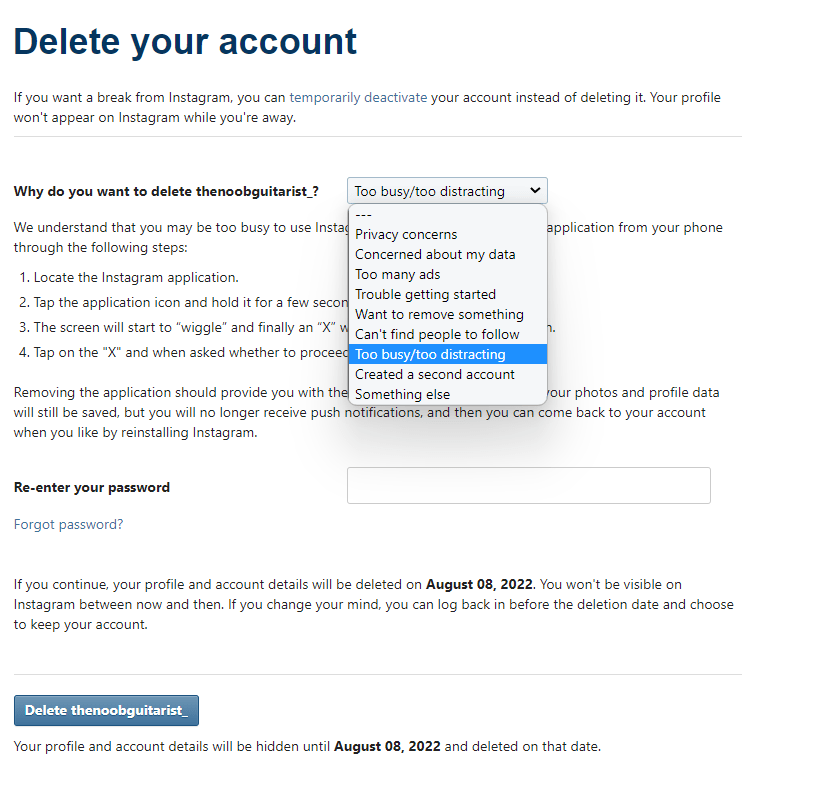
It will take 30 days for your account to be completely removed from Instagram. After 30 days your data will be permanently removed from the Instagram server and you might live a great life after the process, who knows. so go ahead if you want to delete your Instagram account.
Please don’t log in back for 30 days i.e. from the day you put the request for deletion you should not log in back to the account else your Instagram account will get reactivated. In case you want to break the shackles just delete the app, block the website, and just forget about it for 30 days.